Export Image AnyPlace
This exporter supports a warping export for the Silicon Optics Image AnyPlace. The AnyPlace Control Panel is needed to upload the created warping data onto the warp unit.
Mapping Setup
Since uploading a blending file is not supported by ImageAnyplace it is necessary to set up the mapping in a way that makes applying a manual blending as easy as possible.
Preparation
The first step is to modify the mapping area in the 3d-view in order to move the projectors inside the reference area of the 2d-view and to fill it up as good as possible. The projector mash should not be outside of the reference area.
Cutting rectangles
To make the manual setup of the blending zones as easy as possible the cutting rectangles should have a predefined layout. By using the Extras->Layout Cutting nice straight cutting rectangles can be placed.
Export Settings
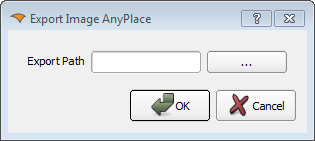
- Export Path
The path were the Export Image AnyPlace
Importing
The exported data can be uploaded to the Image Anyplace by using the AnyPlace Control Panel. Here the blending can also be adjusted manually.