Adjust Origin
All data of a calibration project is oriented according to a defined coordinate system. In simple projects, this origin might be a default position defined during project creation. Or it might be implicitly defined by reference markers imported into creator.
Adjust Origin allows to change this origin in position and orientation.
Manual Transform
The transform based tool can be found under Tools/Adjust Origin....

Transform World 3d dialog
- Transform
Set the offset translation and rotation.
- Components
Select the components, that should be transformed. All on by default.
- Transform Invers
Removes the given transformation and makes the entered position and orientation the new origin of the calibration project.
- Transform
Offset the calibration by given position and orientation.
Warning
Mapping and Viewpoint settings in Mapper might need to be adjusted manually after transform.
Adjust Origin 3 Points
Adjust Origin 3 Points allows to reorient the calibration project according to 3 reference points. The first point defines the new origin and the second and third point define the new orientation.
The project can be rescaled using this tool as well.
The tool can be found under Tools/Adjust Origin 3 Points....
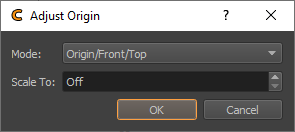
Adjust Origin 3 Points dialog
- Mode
Select the intended position/direction of the 3 points.
Origin/Front/Top
Origin/Front/Right
Origin/Right/Top
- Scale To
An optional target length between first and second reference point can be given here.
Warning
Mapping and Viewpoint settings in Mapper might need to be adjusted manually after transform.