License
General
The domeprojection.com software package ProjectionTools is protected by CodeMeter Licensing System. All licenses are stored on your CodeMeter stick.
License details of each program can be inspected in Menu/Help/Lincenses....
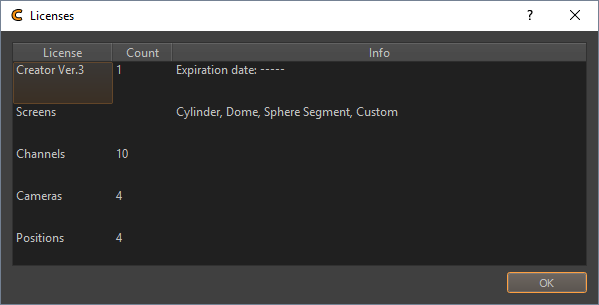
License Update
When the license has to be extended or your demo license has to be switched into a full license, the licenses on the CodeMeter stick have to be updated.
The Update Process consists of three steps.
- Create License Context file and send to
- Import the received license update file from domeprojection.com
support team.
- Create a Receipt and send it to license@domeprojection.com. This
is important to verify the license.
Creation of License Context File (WibuCmRaC)
Start by connecting the CM stick to a free USB port at your computer. Download the CodeMeter Runtime Kit from https://www.wibu.com/support/user/user-software.html and install it. After a successfully installation there is a new icon in the quick launch bar.
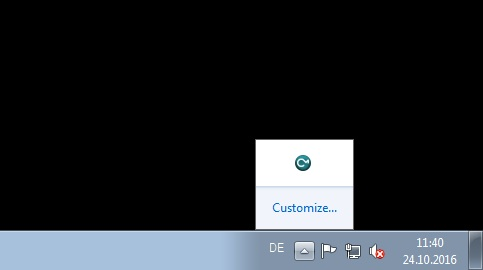
By clicking on the new icon a new window will open which lists all connected CM sticks.
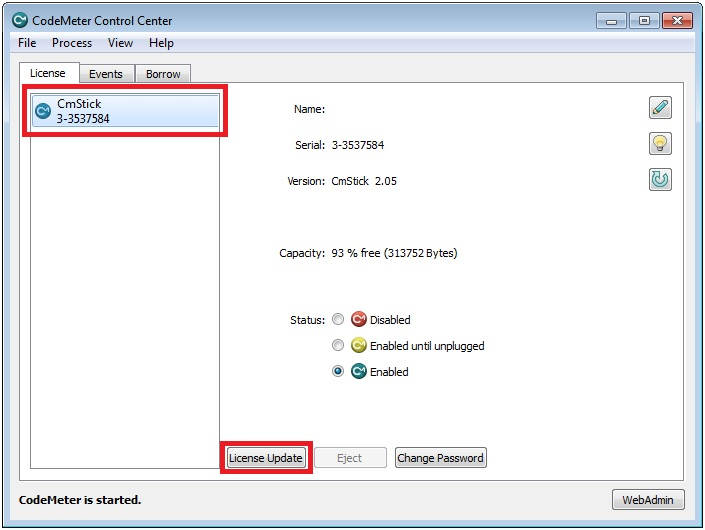
Select the CM Stick you want to update and press “License Update”.
Press “Next” to start the Assistant.
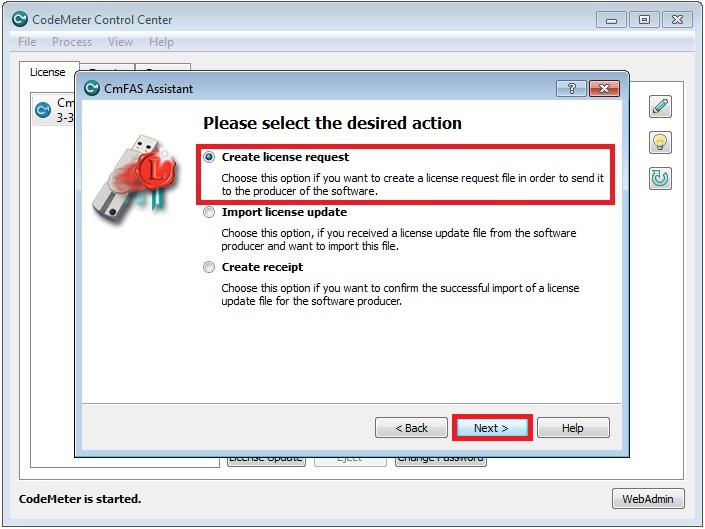
Select “Create license request” and press “Next”.
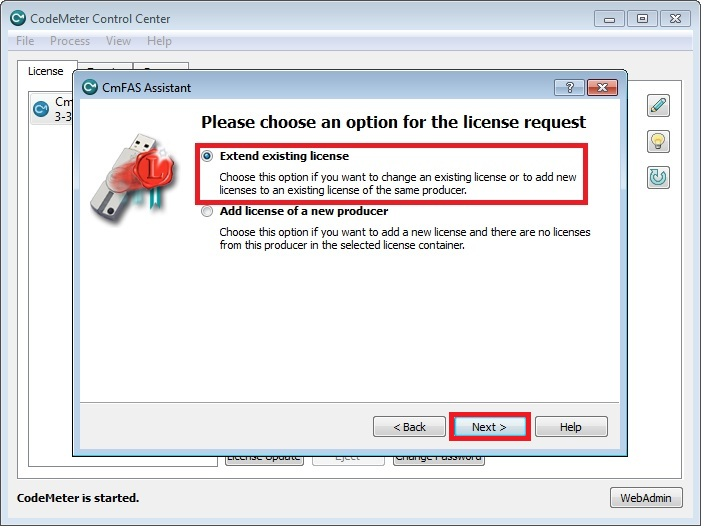
The domeprojection.com license item already exist on your CM stick but has to be extended. Select the corresponding radio button and press “Next”.
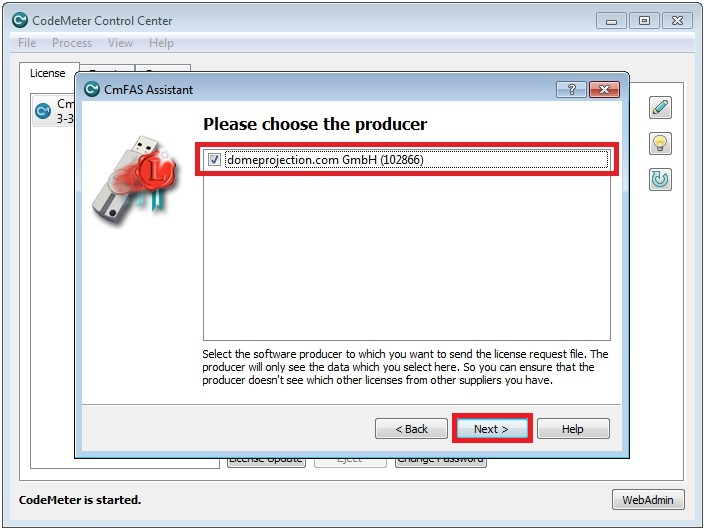
There can be several licenses from several companies stored on a CM Stick. Tick the checkbox item which contains the domeprojection.com firmcode 102866 and press ”Next”.
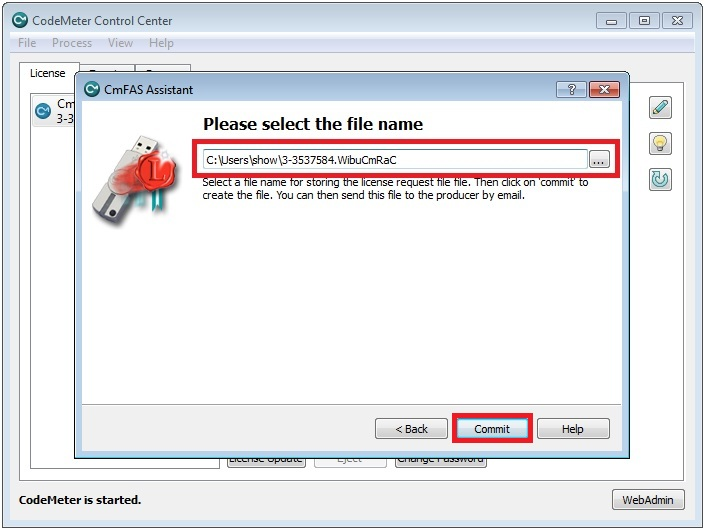
Select a folder where the context file has to be stored. Please do not change the filename. Press “Commit” to save the file.
Send the generated file to license@domeprojection.com.
Import of the license Update file (WibuCmRaU)
The Update process is nearly the same as creation of a Context file. Open the CodeMeter Control Center, select the CM stick that has to be updated and press “License Update”.
Press “Next” to start the Assistant.
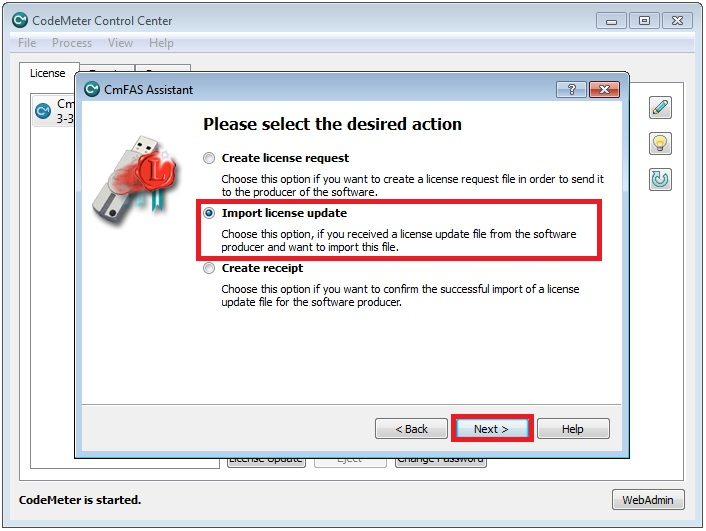
Select “Import new License” and press “Next”.
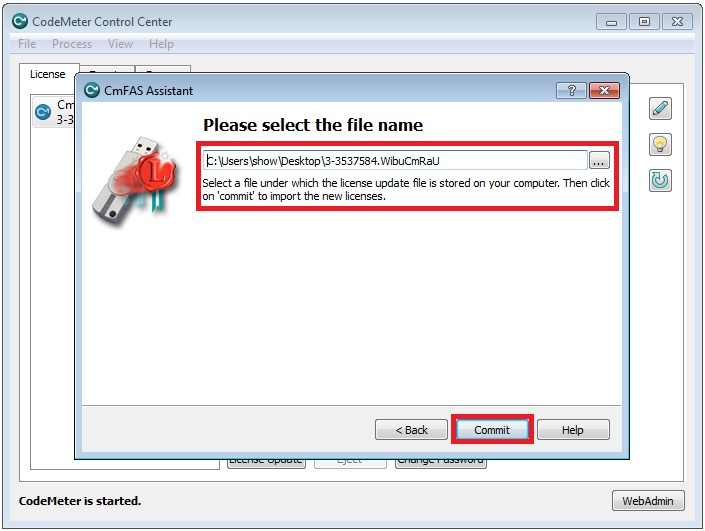
Browse to the Update file that was sent from domeprojection.com and press “Commit”.
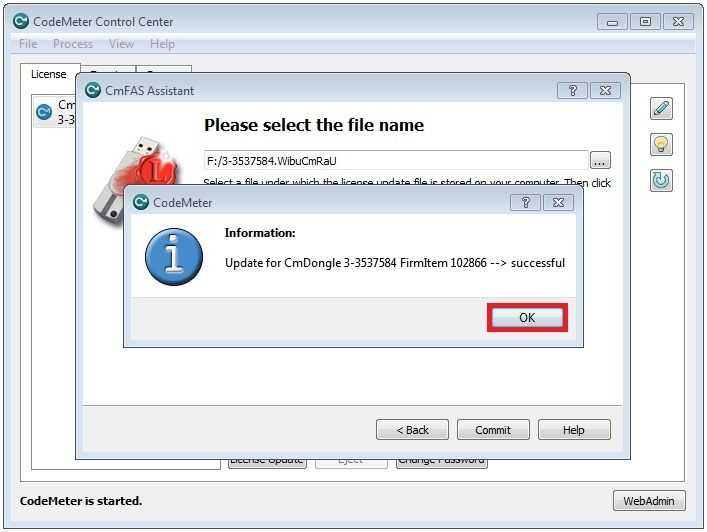
The opening dialog confirms the successfully import of the new license. If the process ends with an error, contact the domeprojection.com support.
Creation of a Receipt (WibuCmRaC)
The final step in updating the license is to create a receipt and send it back to license@domeprojection.com to verify that the import of the license file was successful.
Open the CodeMeter ControlCenter and select the CM Stick and press License Update.
Press “Next” to start the Assistant.
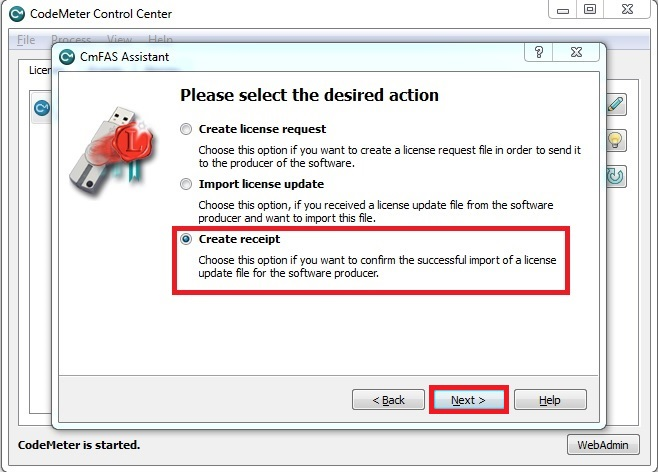
Select “Create Receipt” and press “Next”.

Select the domeprojection.com GmbH® firm item and press “Next”.
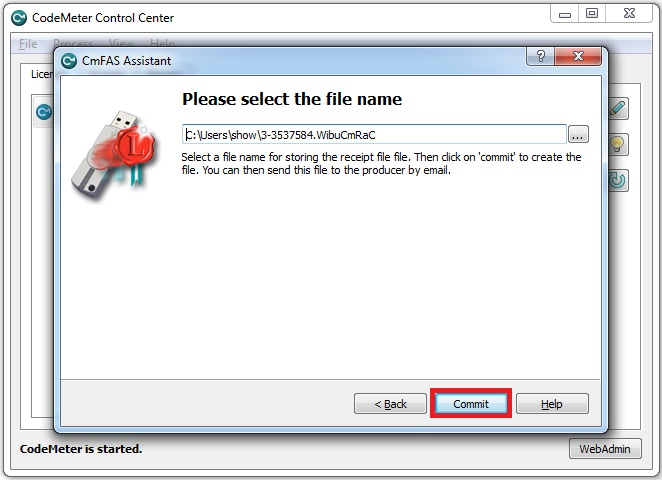
Select a folder where the context file has to be stored. Please do not change the filename. Press “Commit” to save the file.
Send the generated file to license@domeprojection.com.