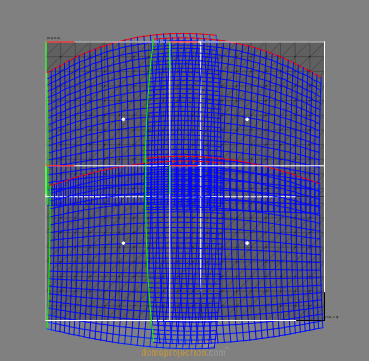Cutting
While a mapping defines the overall placement of 2d content on a projection screen, cutting defines which parts of the content need to be rendered for each projection channel.
Cutting rectangles are auto generated by default. This way, they are automatically placed where the mapping of the projector is in the texture with some scale-factor (defined in project settings) increasing its size and auto rotated to best fit.
The auto generation can be disabled to allow user defined cutting rectangles, e.g. when they are already predetermined by design and content production. Another reason for disabling auto generation is when the cutting rectangles should no more change, e.g. when using pre-split video. For manual editing of cutting rectangles in side projector settings see section [Projectors_cuttingutting] <#Projectors_cuttingutting.
Cutting rectangles can also be placed in a regular grid with defined relative overlaps (see following section Layout Cutting Rectangles).
Cutting information can be transfered between project using .
Layout Cutting Rectangles
allows to layout cutting-rectangles in clean columns and rows with defined overlap. It is typically used for video content that is already cut or when an exporter that is used has special demands on the cutting of the content.
provides three ways of layout. A simple horizontal or vertical row of cutting rectangles and a grid with mutliple columns and rows.
The most flexible layout is the grid, whose settings are described here.
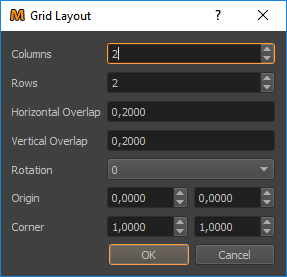
- Columns/Rows:
Number of Columns and Rows. Cuttings are generated row-wise from left to right.
- Horizontal/Vertical Overlap:
Amount of overlap between cutting rectangles. Normalized value relative to cutting rectangle width/height.
- Rotation:
Orientation of cutting rectangles. Can be used for projectors in portrait mode. Angle in degrees, clockwise.
- Origin/Corner:
Cutting rectangles can be layed out into a subregion of the content space. This region is defined by origin and corner as normalized coordinate.