Export NWarp
The nWarp exporter supports export and upload of warping and blending data to nWarp.
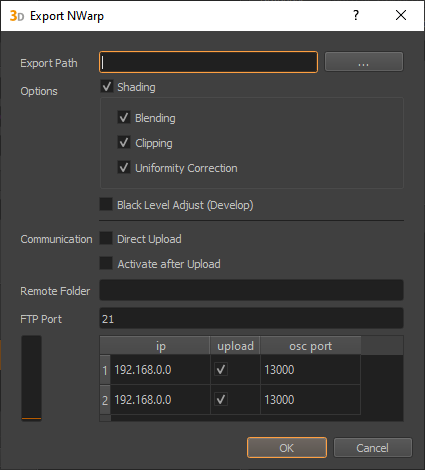
Export Settings
- Export Path
The local folder to which all exported files will be exported.
- Shading
Toggle export of shading files.
- blending
Enable to add Blending information in exported shading file.
- clipping
Enable to integrate Clipping information in exported shading file (clipping editor, clipping-image in project-settings)
- uniformity
Enable to add Uniformity information in exported shading file.
- Cutting only (night mode)
Disable blending in shading files, usually needed when optical blend masks are used.
- Direct Upload
Enable direct upload of correction data to nWarp installations.
- Activate after Upload
If active, the uploaded data will be applied immediately, otherwise only the data is uploaded to the client machines, for later activation.
- Remote Folder
A folder relative to the ftp directory on the client machines. This allows export of multiple corrections to the nWarp clients between which can be switched later. This can be used for example to switch between day and night mode, or to export separate configurations for 2D and 3D. (Optional)
- FTP Port
The network port, on which the ftp server is running on client machines. The default is 21, but it can be changed in nWarp and the nWarp exporter if this port is already used for another service.
- Connection Table
Communication parameters for each channel
- ip
Network address
- upload
can be unchecked to exclude from direct upload
- osc port
Network port for additional communication with nWarp. This port is used to activate the uploaded data.
Limitations
When used for 2D Mapping, cutting rectangles must be unrotated and well aligned with display layout for nWarp to warp desktop properly.
In order to generate compatible cutting use . There standard overlaps matching graphics driver settings or 100% overlap to disable cutting can be used.